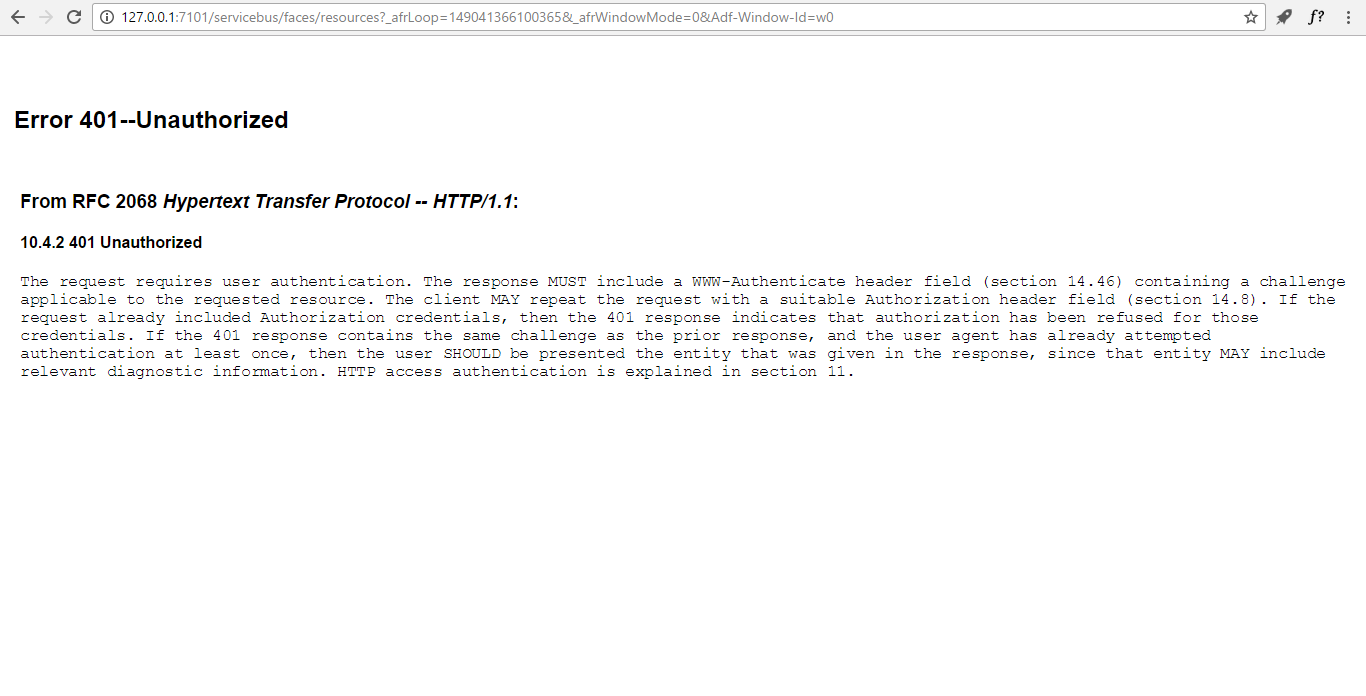Fixing ‘Error 401’ in JDeveloper integrated servicebus console
Fixing 'Error 401: Authorization error' when browsing JDeveloper integrated servicebus console locally
Table of Contents
Here I am to show you how to fix another issue JDeveloper showed to me.
Unauthorized?
So, you open JDeveloper integrated servicebus console in the local browser (127.0.0.1:7011/servicebus) and it tells you Error 401: Authorization Error even if credentials are correct.
The solution
Before we start (change to your version):
- we are using Windows (unfortunately…)
- assume wrong java version is (aka too new): 1.8.0_121
- assume correct java version is (aka 1.7.55+ and < 1.8): 1.7.0_80
- integrated weblogic default domain is in
C:\Users\FRANCE~1\AppData\Roaming\JDeveloper\system12.1.3.0.41.140521.1008\DefaultDomain(yes, it doesn’t live anymore inC:\Oracle\Middleware\Oracle_Home\user_projects\applications) - you know we need to use DOS path names in settings (read more here).
Let’s go:
- Close JDeveloper
- Navigate to
C:\Users\FRANCE~1\AppData\Roaming\JDeveloper\system12.1.3.0.41.140521.1008\DefaultDomain\binand replace itC:\Java\JDK18~1.0_1withC:\Java\JDK17~1.0_8 - Then, go to
C:\Oracle\Middleware\Oracle_Home\oracle_common\common\binfindjdk1.8.0_121and replace it withjdk1.7.0_80 - Open JDeveloper and choose NOT TO import any previous installation setting/preferences.
Click to Allow access if Windows Firewall prompts to give connection permission to Java 1.7.
I hope it helped.
Thanks for reading.